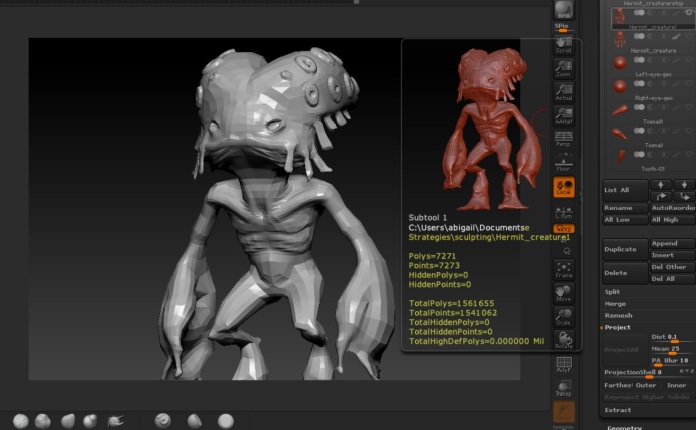Setting up Camera Rig
- create locator
- create camera
- parent camera to locator
- start animation from the base.
- break tangents to stop any action going through the floor or to change just one side of the key on the graph editor.
Animating a Fly Through
- camera follow position of object. select object, select locator, constrain, point constrain. move camera back.
- camera settings, resolution gate
- add rotation keys when things are in the way, and set the first key quite a few frames before so there is smooth interpolation.
- pull camera back when the object gets faster. shift w and shift e to lock in pose.